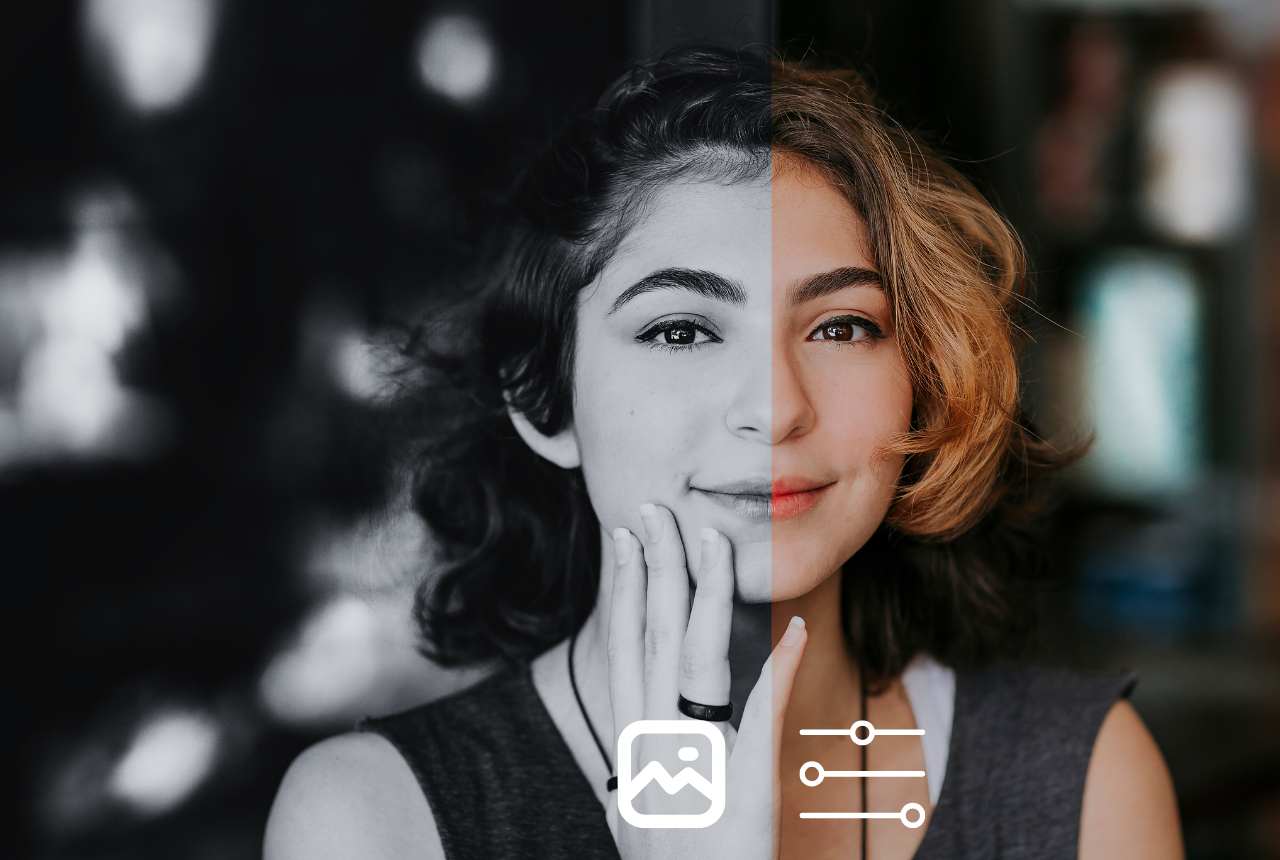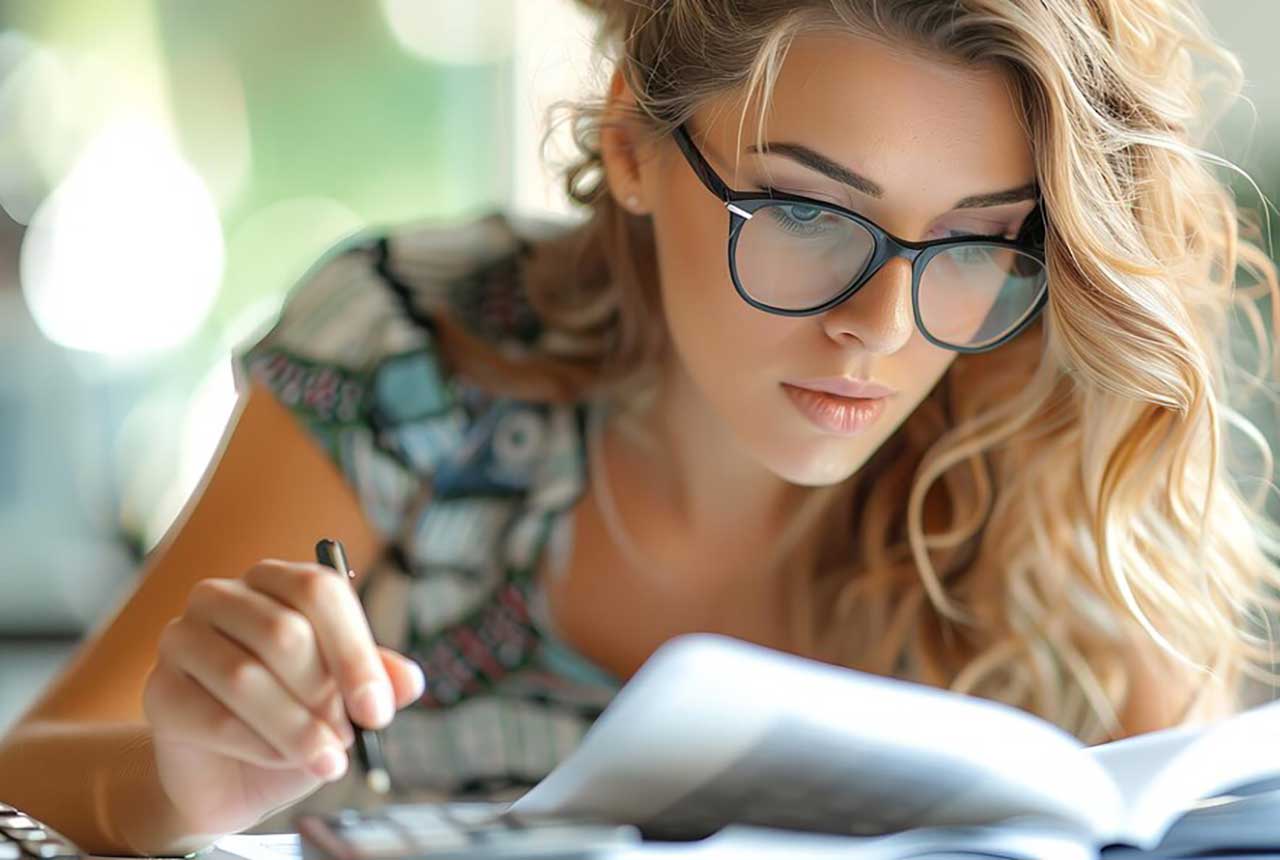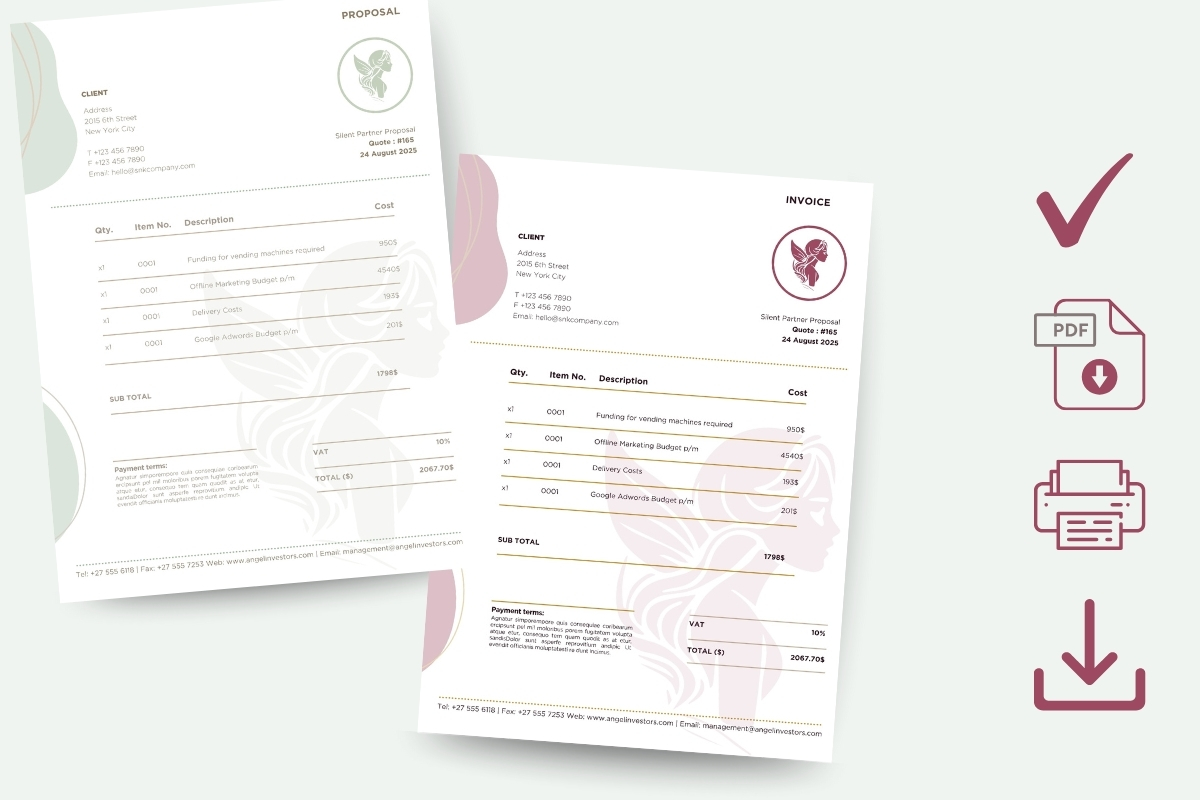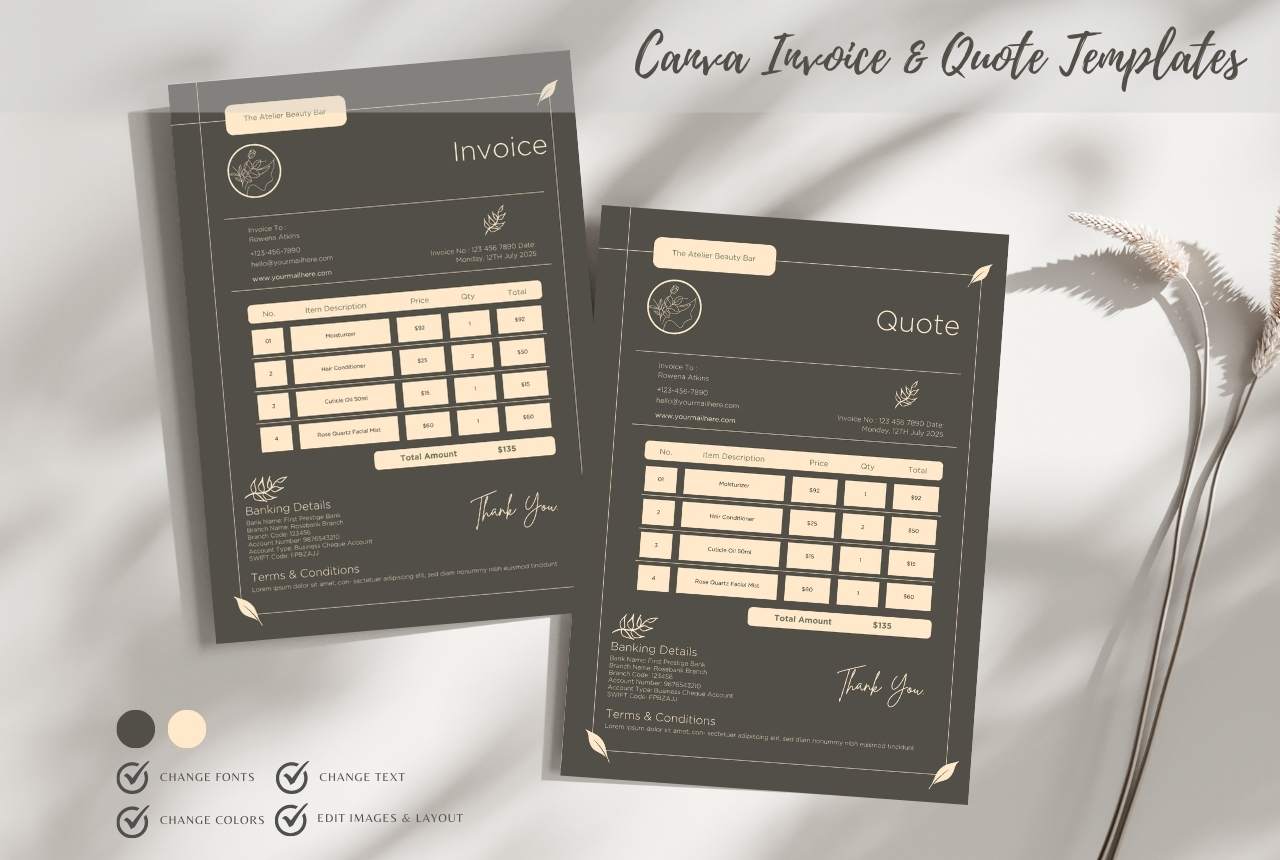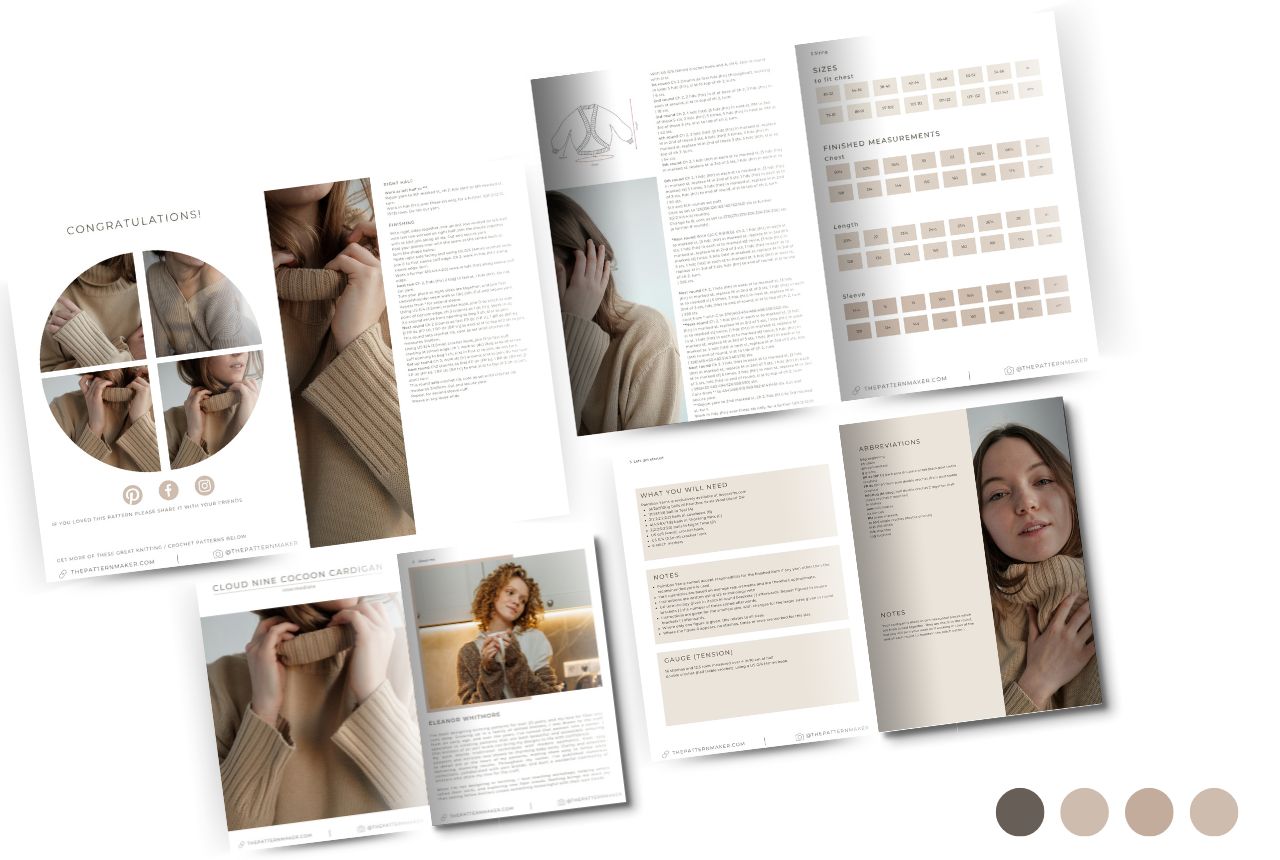Canva is a powerful design tool, but unlike advanced editors like Photoshop, it doesn’t have a direct "invert colours" button. However, with a few clever workarounds, you can achieve a similar effect. Whether you’re creating social media graphics, presentations, or marketing materials, learning how to invert colors on Canva can enhance your designs.
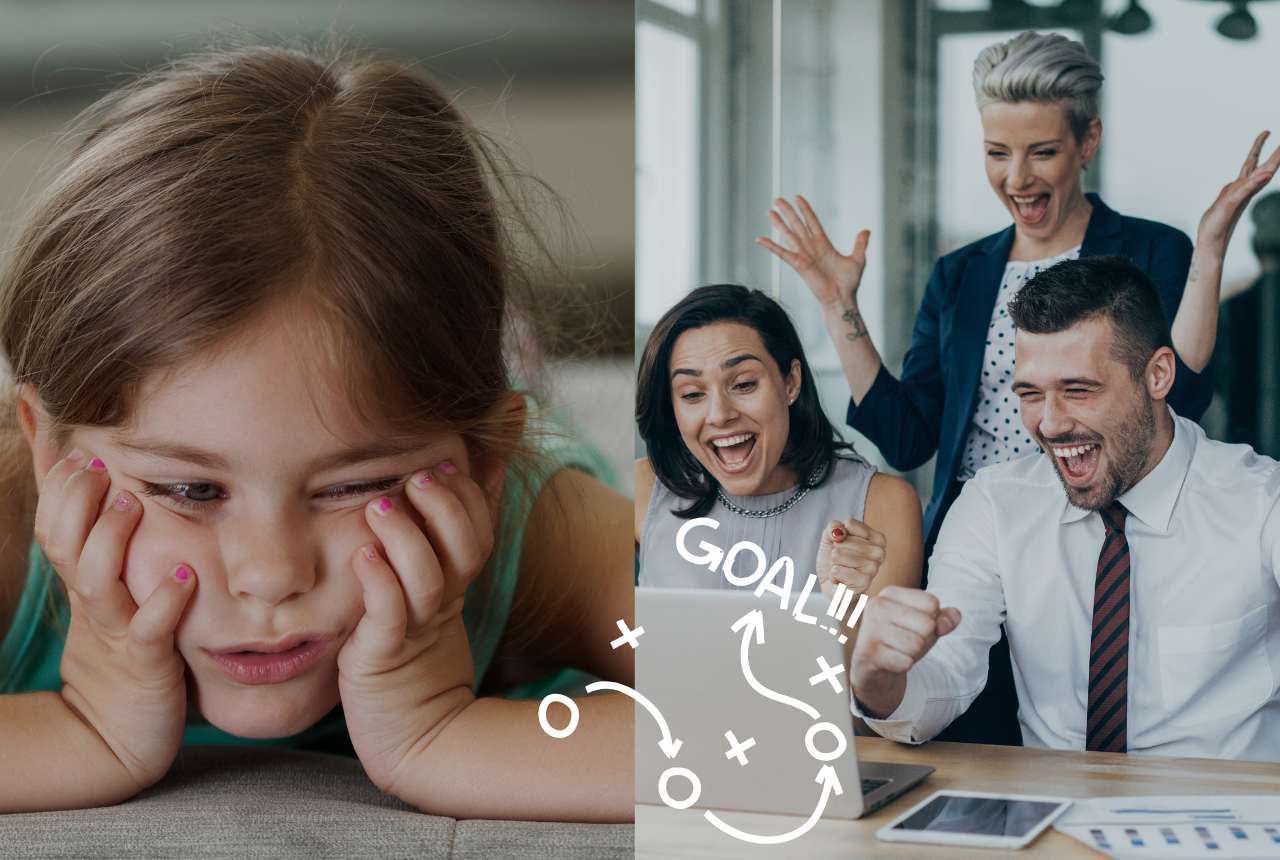
Let me tell you about the day I discovered Canva Instagram post templates—and how they completely transformed my social media game. I was spending 3 hours designing a single post (yes, really), my engagement was stagnant, and my feed looked like a chaotic Pinterest board. Then I tried my first Canva Instagram post template - and everything changed.
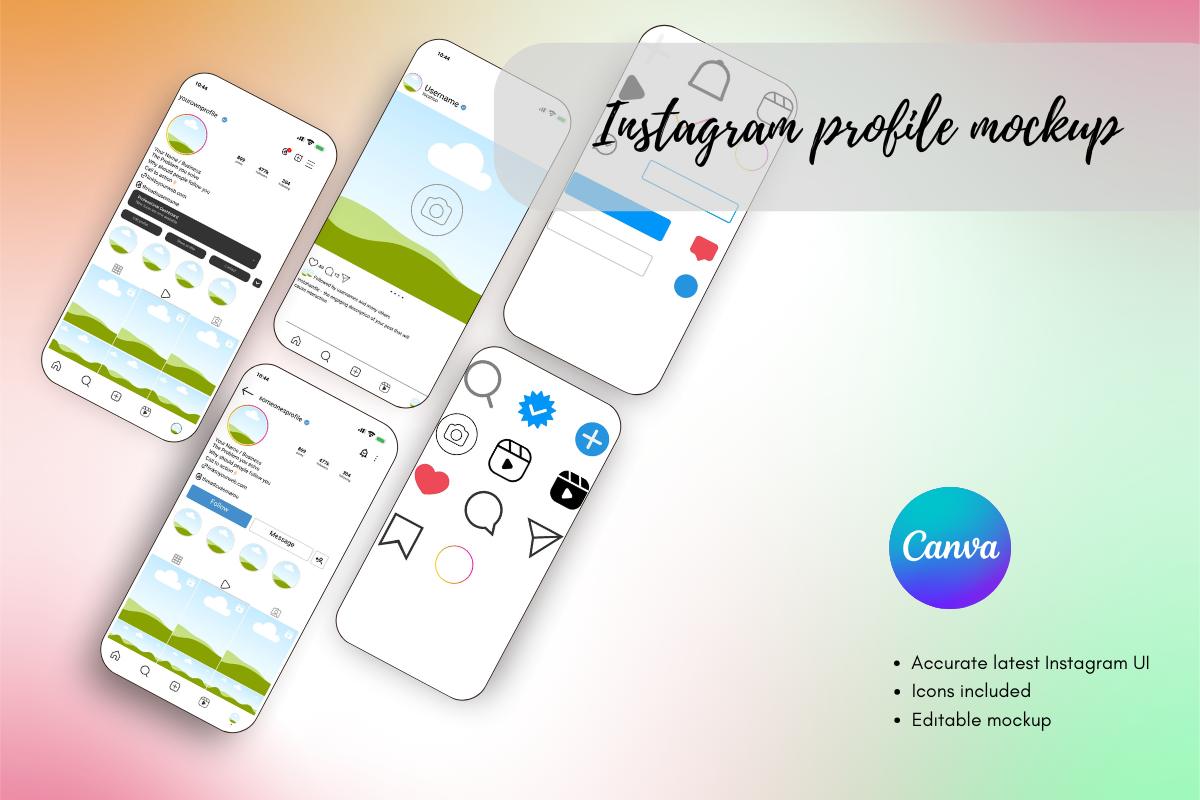
In the ever-evolving world of social media, having a visually appealing and cohesive Instagram profile is more crucial than ever. Whether you're an influencer trying to attract brand collaborations, a fashion brand launching a new collection, or a startup establishing your online presence, an Instagram profile template for Canva can be a game-changer.
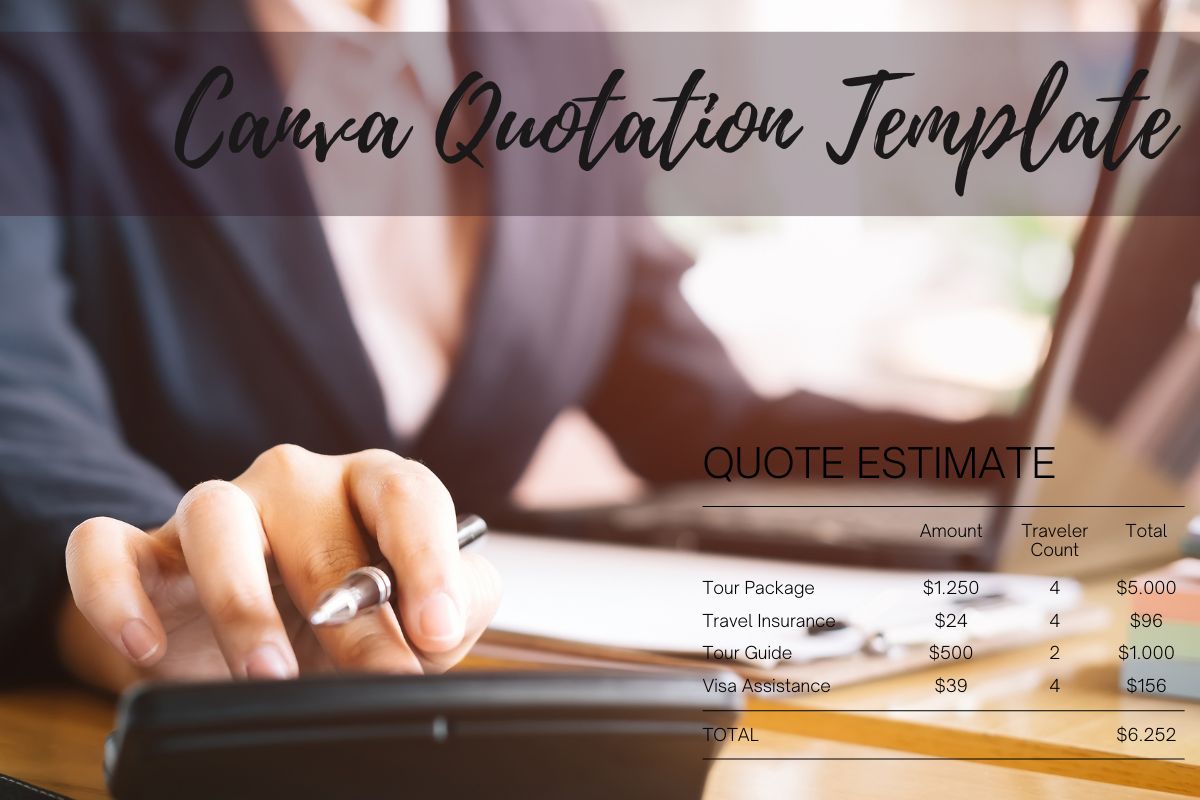
Quick Tips for Using Canva Quotation Templates
Creating quotes with flair is easier than you think! Canva offers a treasure trove of quotation templates. It’s like having an artist in your pocket, ready to help on a whim. Are you exploring ways to make quotations that grab attention? You’re in the right spot! I love using Canva because it’s simple and fun.