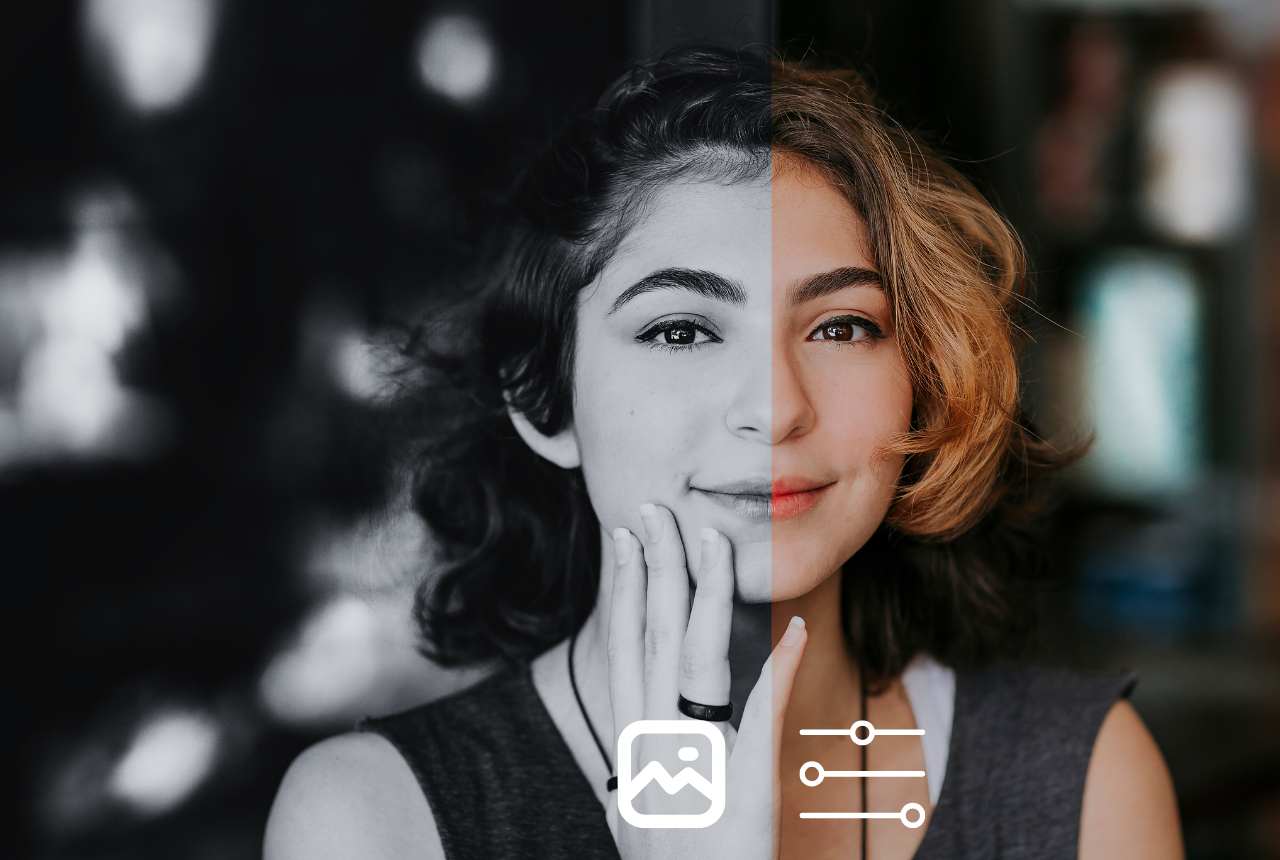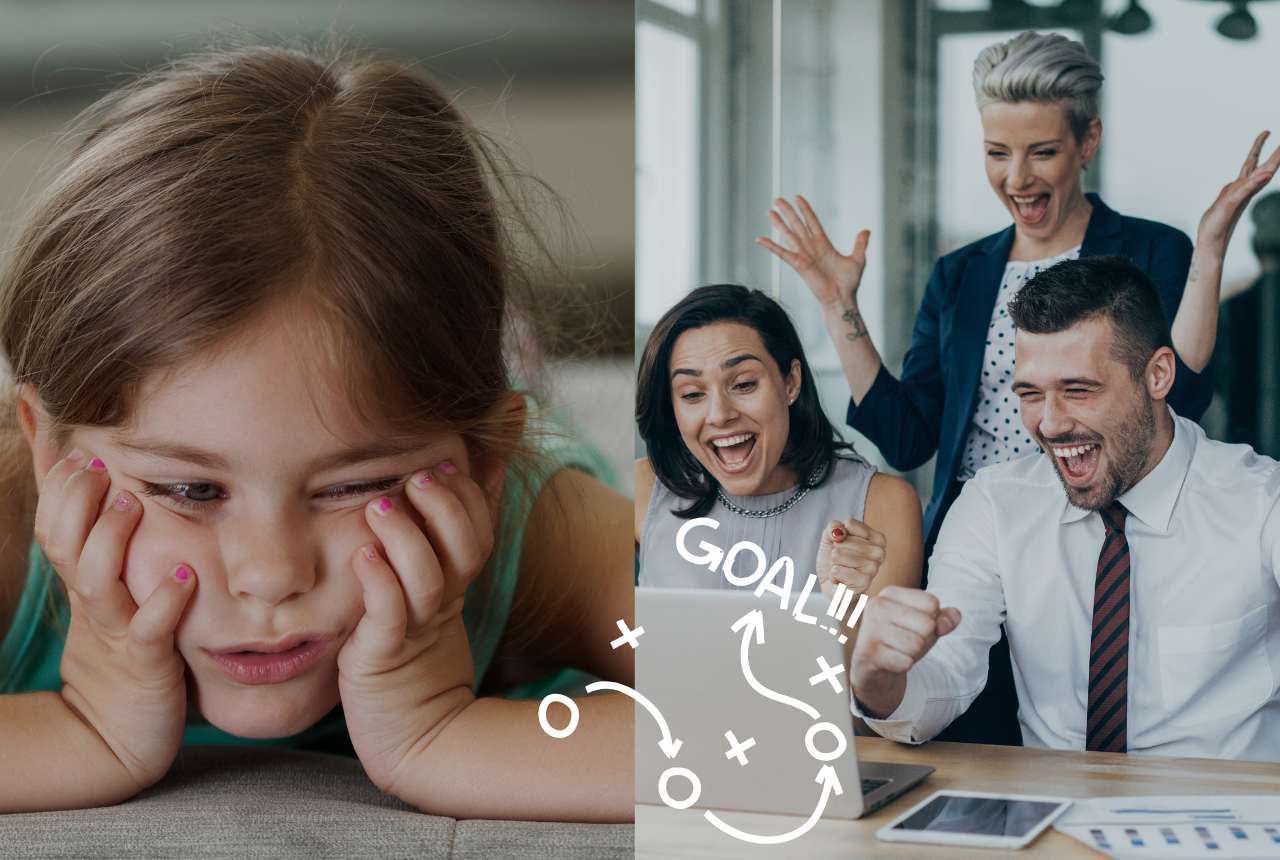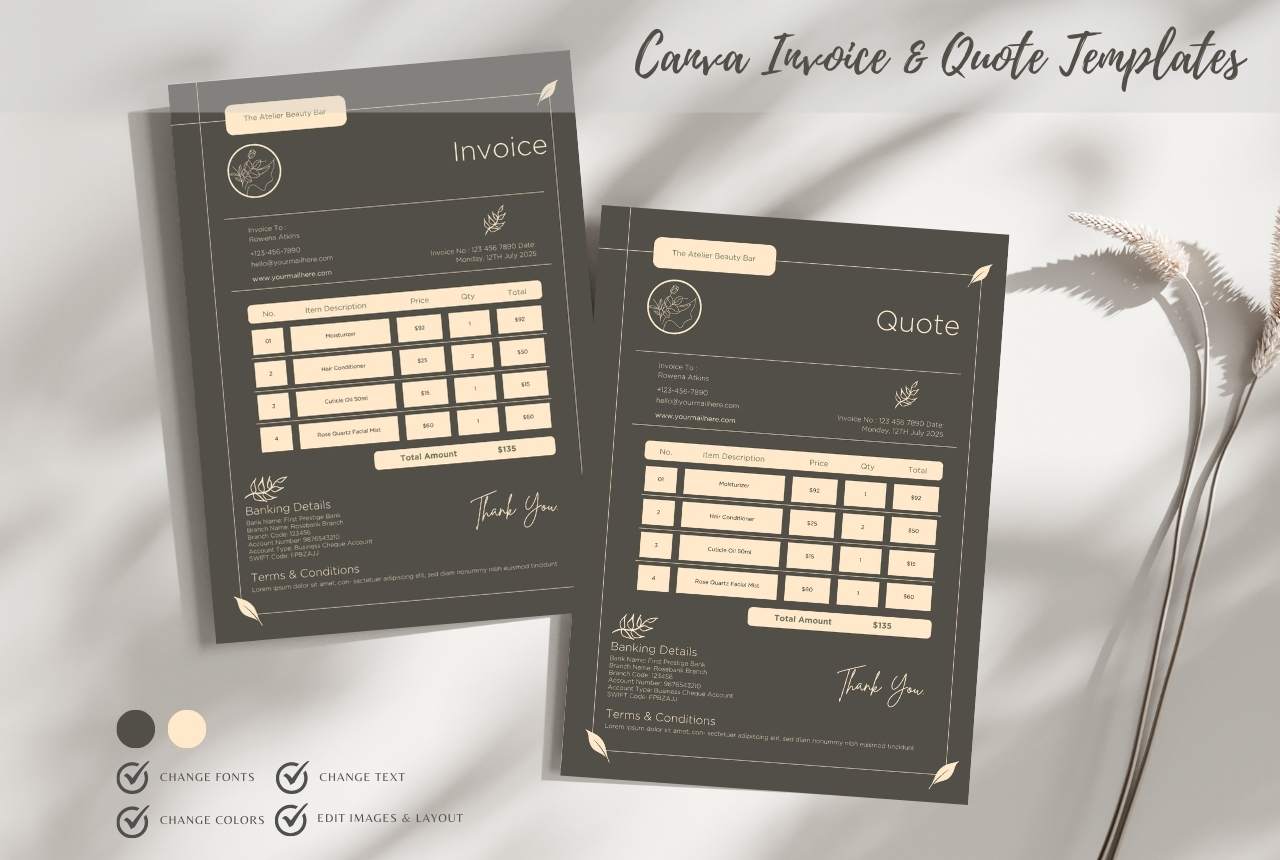Canva Bill Template: How to Customize & Use Like a Pro
Bills vs. Invoices: Key Differences
Bills and invoices are not interchangeable. Here’s how to use them correctly:
| Feature | Bill | Invoice |
| Purpose | Request payment now (e.g., utilities) | Payment request after service |
| Details | Simplified (amount due, due date) | Itemized (hours, QTY, subtotal) |
| Example | *"Electric Bill – $120 Due 05/30"* | "Logo Design – 5hrs × $50" |
Pro Tip: Use bills for recurring charges, invoices for project work.
How to Customize Your Canva Bill Template
Step 1: Essential Fields to Update
-
Business Info: Name, logo, contact details.
-
Client Details: Account # for utilities, Property Address for rent.
-
Payment Terms:
-
Due upon receipt" (for urgent bills)
-
Late fee: 5% after 15 days (add to footer)
-
Step 2: Branding Hacks
-
Color Code: Use red for overdue amounts, green for paid.
-
Font Pairing: Bold headers (Poppins) + clean body (Open Sans)
3 Canva Bill Template Styles
(Describe templates without outbound links)
1. Minimalist Bill Template
-
Best for: Utilities, rent.
-
Features: Clean lines, due date highlight.
2. Itemized Bill Template
-
Best for: Service-based businesses.
-
Features: Breakdown of charges (e.g., *"5hrs @ $20/hr"*).
3. Branded Bill Template
-
Best for: Agencies, freelancers.
-
Features: Logo, custom colors, and fonts pre-loaded.
PRO RESOURCE Want these pre-designed templates to customize with your branding?
Pro Tips for Print & Delivery
-
Export as PDF Print (300 DPI for sharp text).
-
Naming Convention:
Bill_Client_Month2024.pdf. -
Delivery: Attach to email with subject: Action Required: Bill Due [Date]
FAQ
Q: Can I automate calculations in Canva bills?
A: Yes! Use Canva Sheets for totals (see our [invoice automation guide]).
Q: Are Canva bills legally valid?
A: Yes—include business details, due date, and amount due.